Create a new whiteboard
There are two ways to create a whiteboard today in Confluence.
Option 1 — Select the Create button in the navigation, and select ‘Whiteboard’. This will create a whiteboard in the space you are currently in or will default to your personal space/whichever space you have edit permissions.
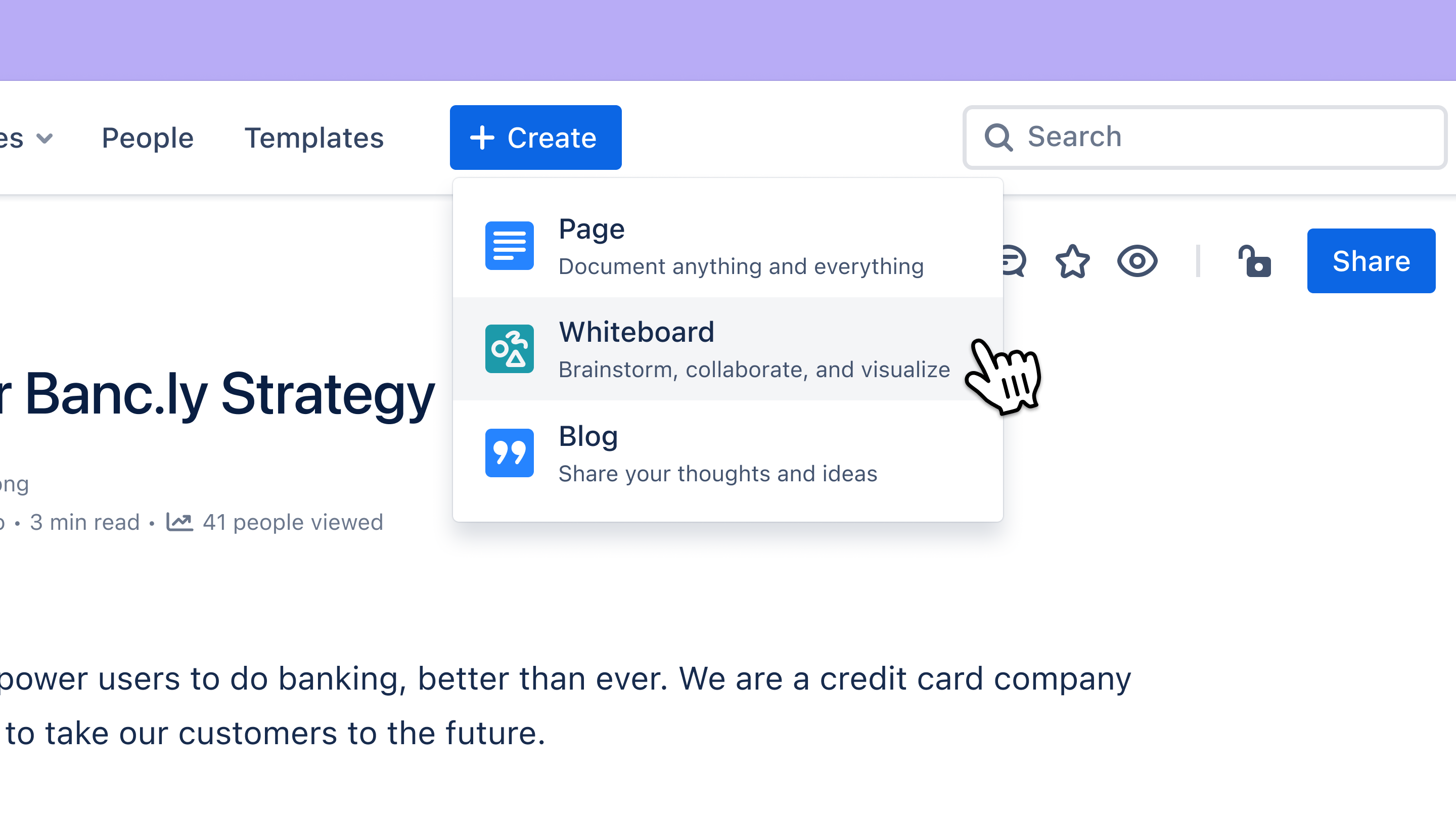
Option 2 — Select the + button next to the Content section in the space sidebar, and select ‘Whiteboard’ to create a whiteboard in your space.
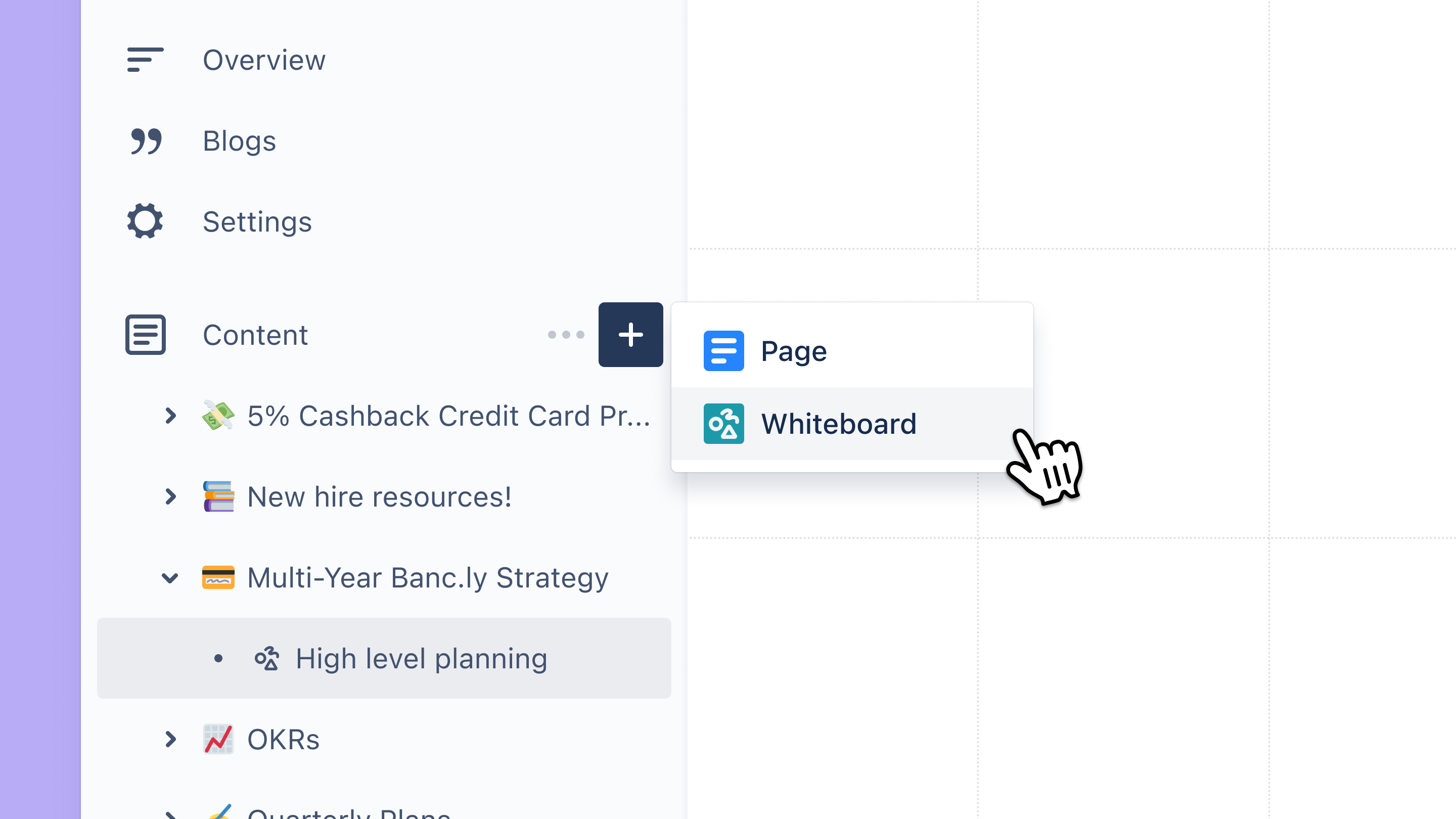
You can also create a whiteboard under a page/whiteboard using the + button that appears when hovering over the content’s title in the sidebar.
Get started with a template
When you land in a new whiteboard you will be prompted to select a template from our template picker.
Select from a number of best-practice templates from the Atlassian Team Playbook to help you get started.
Hover over a template in the template picker.
Select Use template.
To prevent this picker from showing on each whiteboard load, uncheck the box ‘Show when creating a whiteboard'.
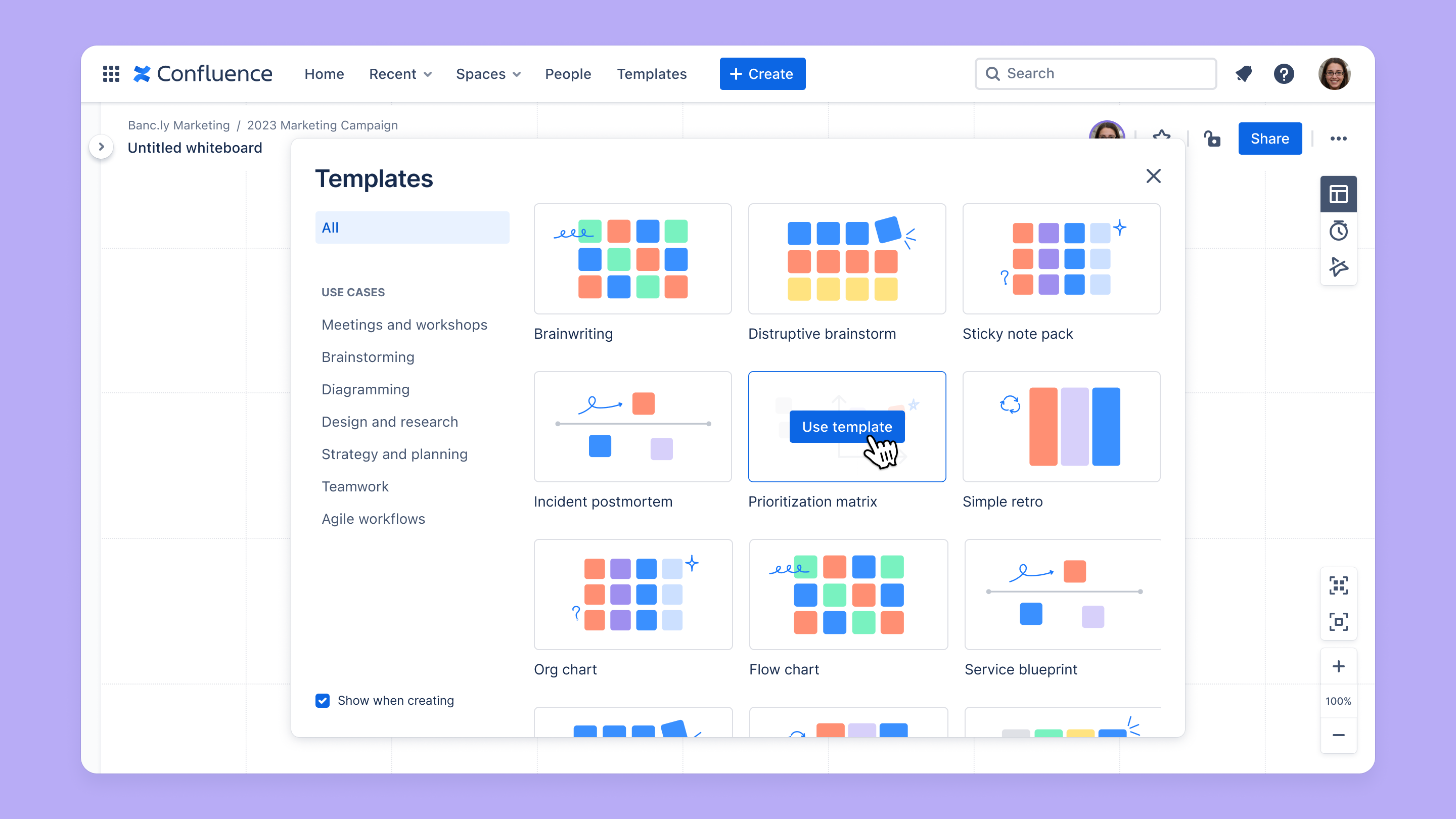
Was this helpful?