Share Confluence content
You can use the Share option in Confluence to send people a link to your page, blog, whiteboard, database, or Smart Link in the content tree. This is a great way to invite your team to collaborate or to provide information to large groups of people.
When content has view restrictions, sharing it with someone won’t automatically give that person access. Before sharing, check the permissions settings to make sure the person you’re sharing with will have access.
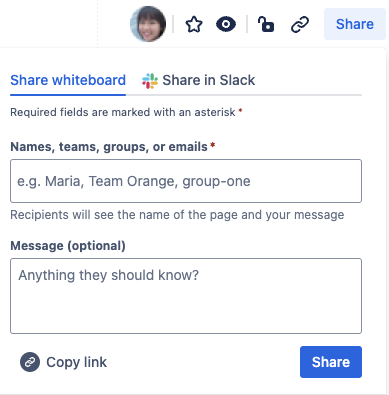
To share content:
Select the Share button.
Start typing the name of a person, group, team, or email address to see a list of suggestions, then select the right ones from the list. Repeat this step to add multiple recipients.
(Optional) Add a custom message.
Select Send.
In addition to an email, those you shared with will also get a Confluence notification.
If you don’t want to trigger share emails or notifications, you can always just select Copy link and paste the URL for sharing in whatever way you’d like.
Share in Slack
Save yourself the context switching and extra clicks of sharing Confluence content in Slack by doing it directly from Confluence. You can find the Share in Slack functionality in the Share window.
The Confluence Slack app is a system app and is installed by default for all Confluence sites, so anyone can directly use this without needing an admin to install it.
Connect a Slack workspace
When you first use Share in Slack, you’ll be prompted to connect the Slack workspace where you want to share. Simply Sign in to be able to share directly from Confluence to Slack. To connect an additional workspace, select Add new workspace.
After selecting Share in Slack for the content you want to share:
Choose which Slack workspace to send to.
Choose the channel or person in that workspace.
(Optional) Add a custom message.
Select Share.
Who can I share with?
Content can be shared with individual users, groups, and teams in Confluence. You can also share with external users by entering their email address and inviting them to join the site.
What is a team?
A team in Confluence is a group of people with an Atlassian account, organized around real-world team like Product Design or Engineering. Anyone can start or join a team.
Inviting external users
When you share content with someone outside of Confluence, we send them an email inviting them to join your site. They’ll be prompted to create an Atlassian account before they can access your content.
When you invite an external user, you grant them access to Confluence, not just to your specifically shared content. We add them to the default product group and start billing you for the new user.
In some cases, your invitation will be sent to an admin for approval first. This happens when:
Your site doesn’t allow existing users to invite others to join.
The recipient’s email address domain, like
@gmail.com, isn’t on your site’s list of approved domains.
If an admin declines your request, you’ll be notified by email. The external recipient won’t be notified.
Was this helpful?