Share and embed your plan in Atlassian products
This page refers to the advanced planning features that are only available as part of Jira Cloud Premium and Enterprise.
The easiest way to share or embed your plan is to select Share from any view of your plan. From here, you can:
share your plan with other users in Jira or through Slack (if connected)
get a link that you can share with anyone
embed your plan in Atlassian products
create an iFrame element that you can embed in an HTML page (from the timeline only)
create an image of your plan (from the timeline only)
export your plan data as a .csv file (from the timeline only)
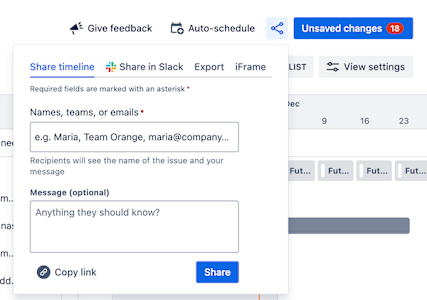
When you share your plan, access is granted to viewers based on their global Jira permissions. For users to see your plan, they need:
access to your site or product
permission to view your plan as granted by the plan owner, who can limit access to their plans
the Plans viewer global permission
permissions to view the projects and boards included in your plan
Lacking these, those given the link won’t be able to access your plan, and embedded plans appear empty.
To export or share your plan, you need to have Plans administrator or Plan user permissions. Read more about plan permissions.
Share a link to your plan
To get a link you can share with anyone, select Copy link to copy the URL to your clipboard.
To share with other Jira users or Slack users:
From Share , select:
Share timeline to share your plan with other Jira users. Add the name of the person/people with whom you want to share your plan.
Share in Slack - to share your plan via Slack (if configured). Select the workspace and the channel or person to whom you want to send your plan.
Add an encouraging message to them.
Use Share to invite them to your plan.
Embed your plan
To embed your plan in an Atlassian product, such as Confluence, or a third-party program that is compatible with Smart links:
This process replaces the Jira Premium Plan macro in Confluence. Existing uses of the macro are still visible, but can’t be edited.
Save any changes you’ve made to your view. Any view changes that aren’t saved won’t show when you embed your plan.
From Share , select Copy link.
With the link in hand, navigate to the page in which you want to add your plan, and paste the link into the body section.
Select the link and choose the Embed view, then drag the vertical bars on either side of the window outward to expand it to the full width of the page. How to embed smart links in Confluence.
Required plugin update for Confluence Data Center/Server users
Your Confluence Data Center/Server site needs to have the latest version of the Advanced Roadmaps for Jira in Confluence plugin (version 1.2.3) to embed plans. Download the latest version from the Atlassian Marketplace.
Without this update, you can’t export your plan to a Confluence Data Center/Server site.
Was this helpful?