Get started with Opsgenie as a user
Learn how to configure your profile, get notifications from Opsgenie and view on-call schedules.
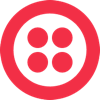
Twilio sends webhooks when its app monitor triggers are fired. Opsgenie offers a Twilio integration that turns triggered notifications into meaningful and robust Opsgenie alerts. Forward these webhooks to Opsgenie to notify users via iPhone and Android push notifications, email, SMS, and phone calls, to track the alert life cycle, escalate alerts, etc.
Twilio is an API-based integration. Setting it up involves the following steps:
Add a Twilio integration in Opsgenie
Configure the integration in Twilio
If you're using Opsgenie's Free or Essentials plan or if you’re using Opsgenie with Jira Service Management's Standard plan, you can add this integration from your team dashboard only. The Integrations page under Settings is not available in your plan.
Go to Teams and select your team.
Select Integrations on the left navigation and then select Add integration.
Adding the integration from your team dashboard will make your team the owner of the integration. This means Opsgenie will assign the alerts received through this integration to your team only. Follow the rest of the steps in this section to set up the integration.
To add a Twilio integration in Opsgenie:
Go to Settings > Integrations.
Select Add integration.
Run a search and select “Twilio”.
On the next screen, enter a name for the integration.
Optional: Select a team in Assignee team if you want a specific team to receive alerts from the integration.
Select Continue.
The integration is saved at this point.
Expand the Steps to configure the integration section and copy the integration URL, which includes the Opsgenie endpoint and the API key.
You will use this URL while configuring the integration in Twilio later.
Select Turn on integration.
The rules you create for the integration will work only if you turn on the integration.
1. In Twilio, enter "Create New Alarm" into the search bar.
2. Select Create New Alarm.
3. Select Enable Webhook under the Notify my team section.
4. Paste the URL you copied while adding the integration in Opsgenie into the text box.
5. Select Save.
You can configure alert properties on the Twilio integration page and manage Twilio API notifications in Opsgenie and use its full alerting functionality.
Was this helpful?