Delete your organization
If you have multiple organizations, you may want to delete the ones you no longer need. This is useful if your team created an organization for testing purposes, or inadvertently created one when adding a new product.
Before you can delete an organization
We recommend you back up any data that you want to keep. Learn what to back up and how
Once you’ve backed up your data, you will need to:
Remove all domains associated with the organization.
Remove all products linked to the organization.
Learn how to remove domains and products from your organization
How long will it take?
Removing products from your organization can take several weeks. To reduce the risk of accidental data loss, products aren’t fully deactivated until 15 days after the date the cancellation takes effect. This is usually the renewal date for monthly subscriptions or the date communicated to you by our team for annual subscriptions.
If you have the the original billing experience, you are able to delete the organization the first day after the products are fully deactivated.
For example, if your subscription renews each month on the 10th, and you cancel that subscription on the 1 June, the earliest the product will be deactivated is 25 June.
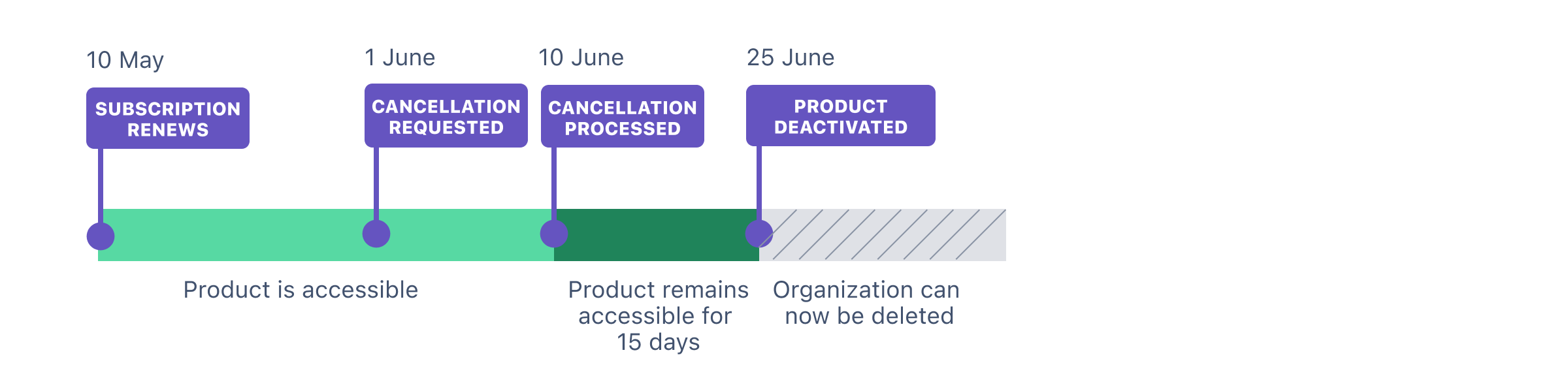
If you have the improved billing experience, you have to wait an additional 60 days after the products are deactivated to delete the organization.
For example, if your subscription renews each month on the 10th, and you cancel that subscription on the 1 June, the earliest the product will be deactivated is 25 August.
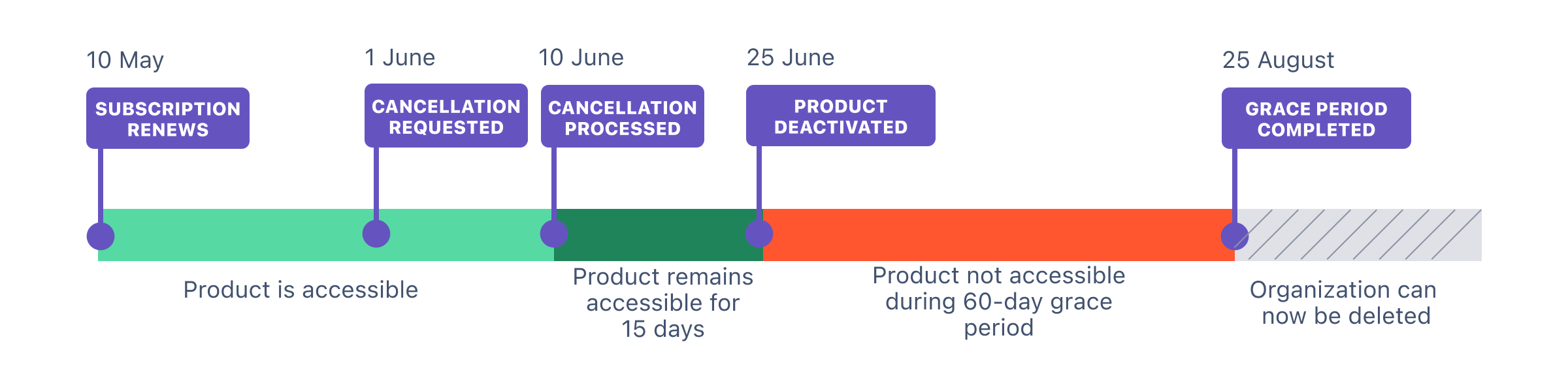
To find out which billing experience you have:
In the original billing experience, the first option on the left is Overview.
In the improved billing experience, the first option on the left is Subscriptions.
Learn more about the differences
Original experience | Improved experience |
|---|---|
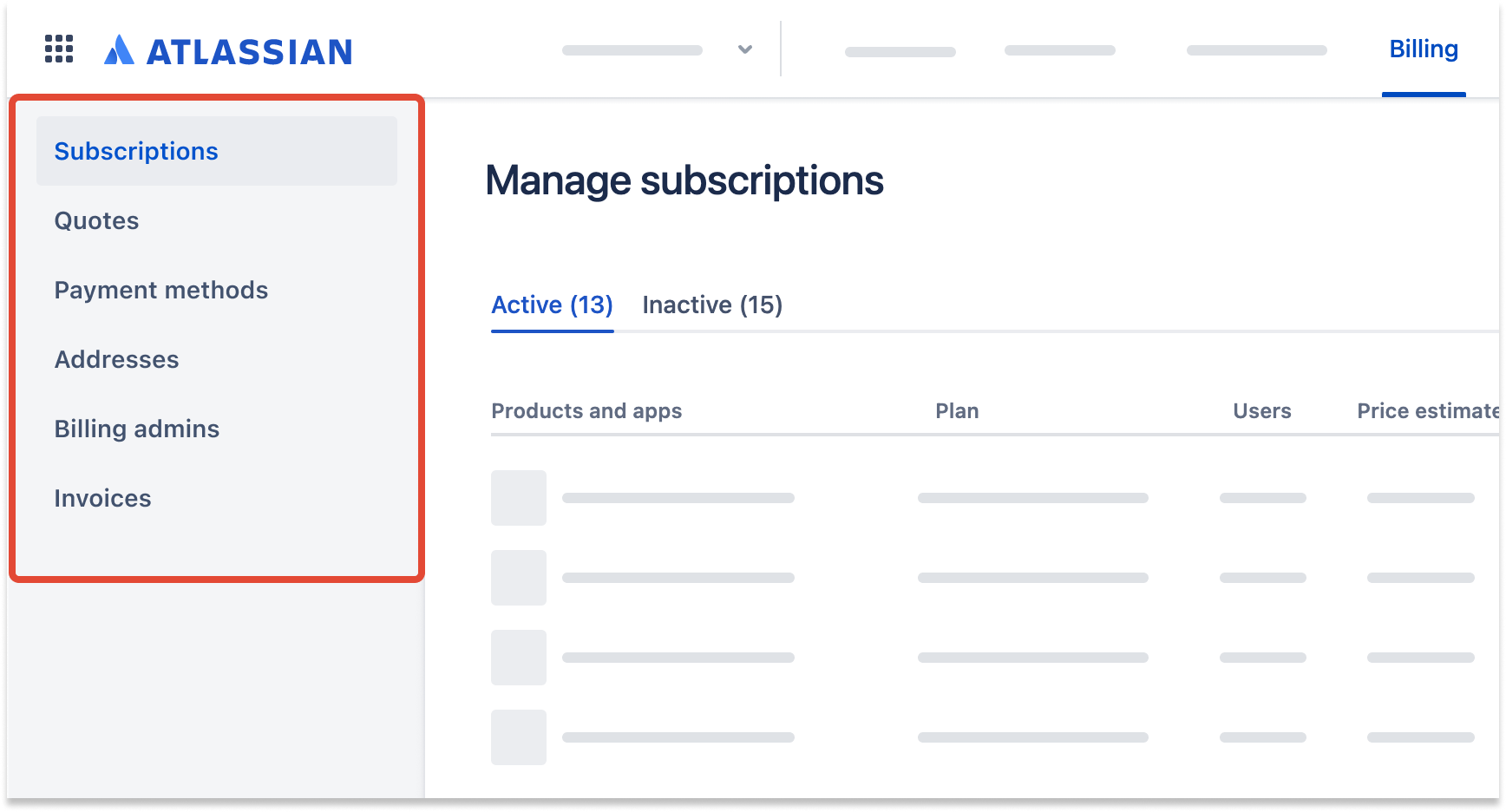 |
Delete the organization
Who can do this? |
To delete your organization:
Go to Atlassian Administration. Select your organization if you have more than one.
Select Settings.
Back up any data that you want to keep.
If you have domains associated with your organization, remove them.
If you have products included in your active subscriptions, remove them.
Select Delete organization.
Once you delete the organization, you'll receive an email notifying you of this. All other admins in your organization will also receive an email notifying them that you've deleted the organization.
Was this helpful?